Offline ASR UI Usage
Using the UI¶
You will access the Web UI after successfully logging into new CERN SSO.
In case you are a group of people working for a service in a set of media e.g. translator service, you need to contact us, Snow Ticket, in order to:
- Prepare a role so we can recognise all people that should have access to a particular MLLP (Machine Learning and Language Processing) account in our backend (see architecture).
- Create an account in our on-premise backend service, so your media can be transcripted/translated and if needed edited.
Once your media has been processed you will receive a notification, as indicated below. Please notice that nowadays if you submit a video of 1 hour, and it's taken to process inmediately after, it takes 1 hour and 40 minutes to trasncribe and translate it (RTF=1.8).
Select a transcription account¶
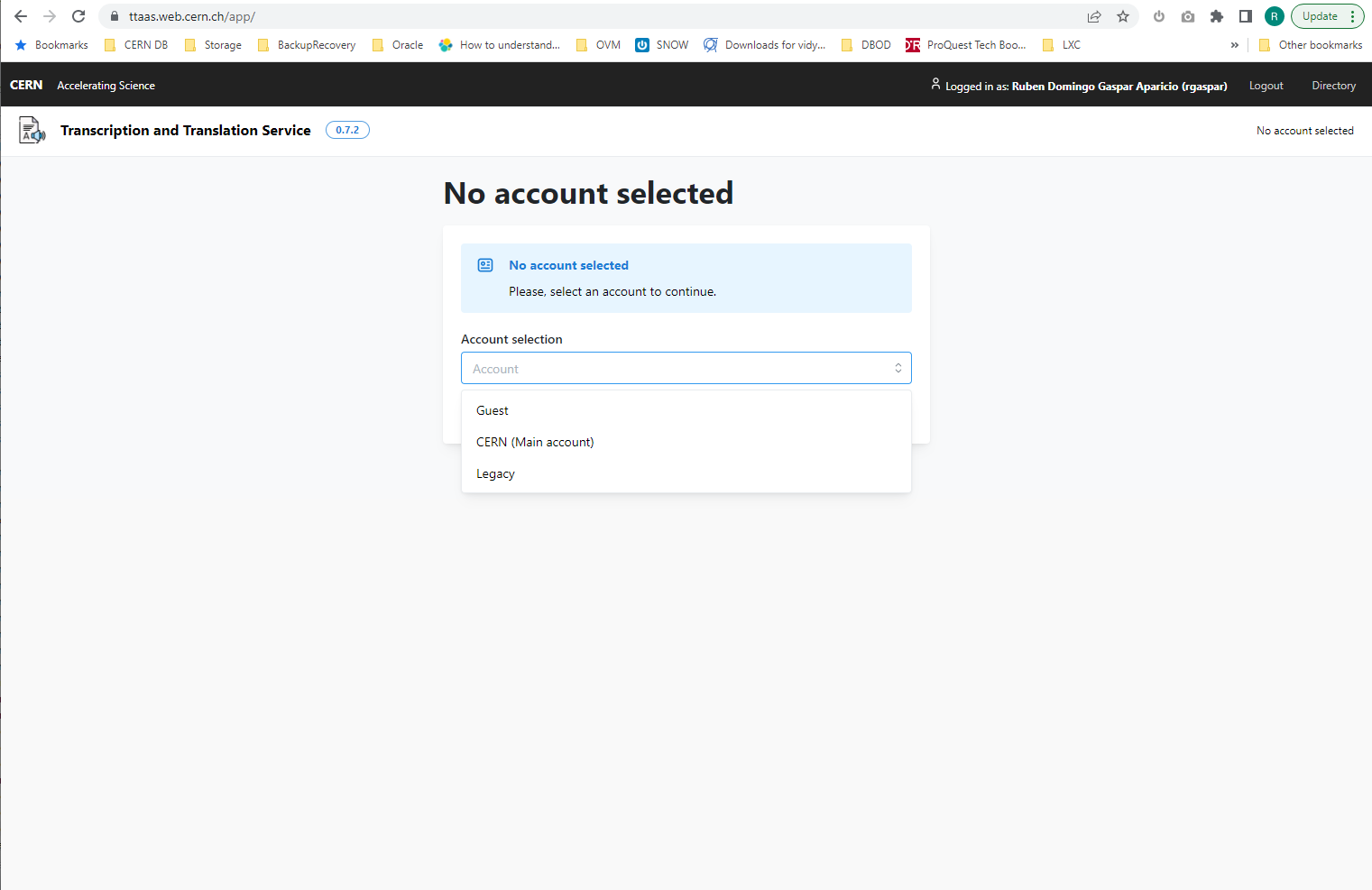
Based on the groups you belong to, you will have one or several accounts to select on the account selection dropdown. Select the one you want to use and the account dashboard will load automatically.
- ⚠️ An TTaaS administrator must have created an account for you first, please open an SNOW ticket.
The different accounts in the picture are CERN MLLP backend accounts. Those usually are setup when you open a ticket to use TTaaS service. You can be only linked to one of those accounts when using the WebUI, but you can always in the same session alternate among your accounts.
Please notice the GUEST account. This account is special. It cant send videos for ASR/Translation processing but can see videos sent on your behalf e.g. by a service, so you can refer to the particular service to either visualize or request a link to the editor. Remember that without being user of TTaaS service media content created by you in e.g. CDS or Videos could be sent to TTaaS for transcripts.

The home page after login will look like on the screenshot above.
Request a transcription using the Upload Form¶
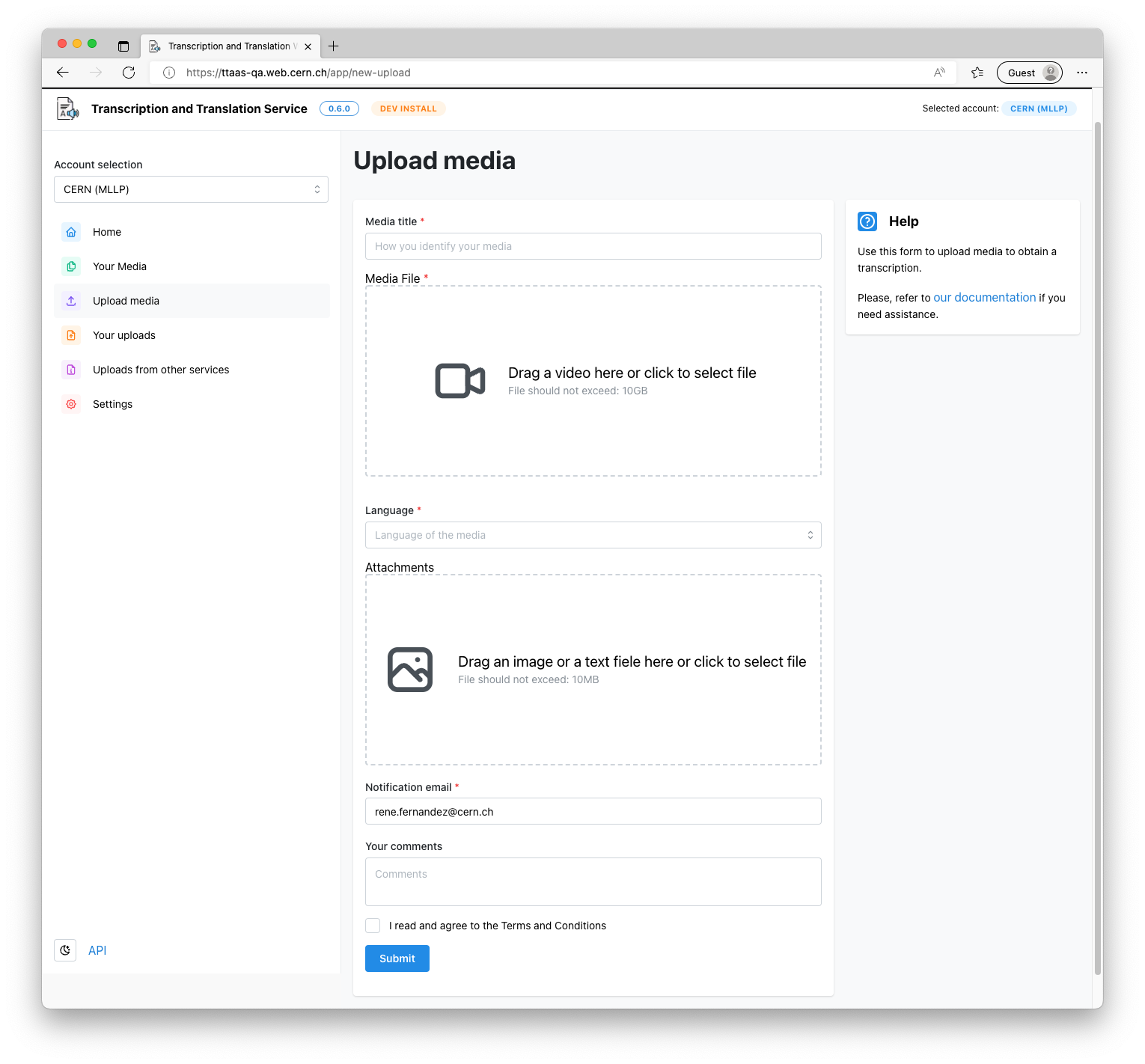
You will need to provide the following fields:
- Media title: How your media will be identified in the system. This title will appear on the Uploads list.
- Media file: The main video or audio file to be transcribed/translated.
- Language: The language of the media file.
- Attachments (optional): Images or text files that will be used to improve the transcription.
- Notification email: The email address that will be used to send notifications when:
- The transcription finishes.
- When there is an update on the transcription or translation.
- Your comments: Additional comments about the upload. These will be used only by you and not to improve the transcription. They can be considered as notes.
Visualise the ongoing uploads¶
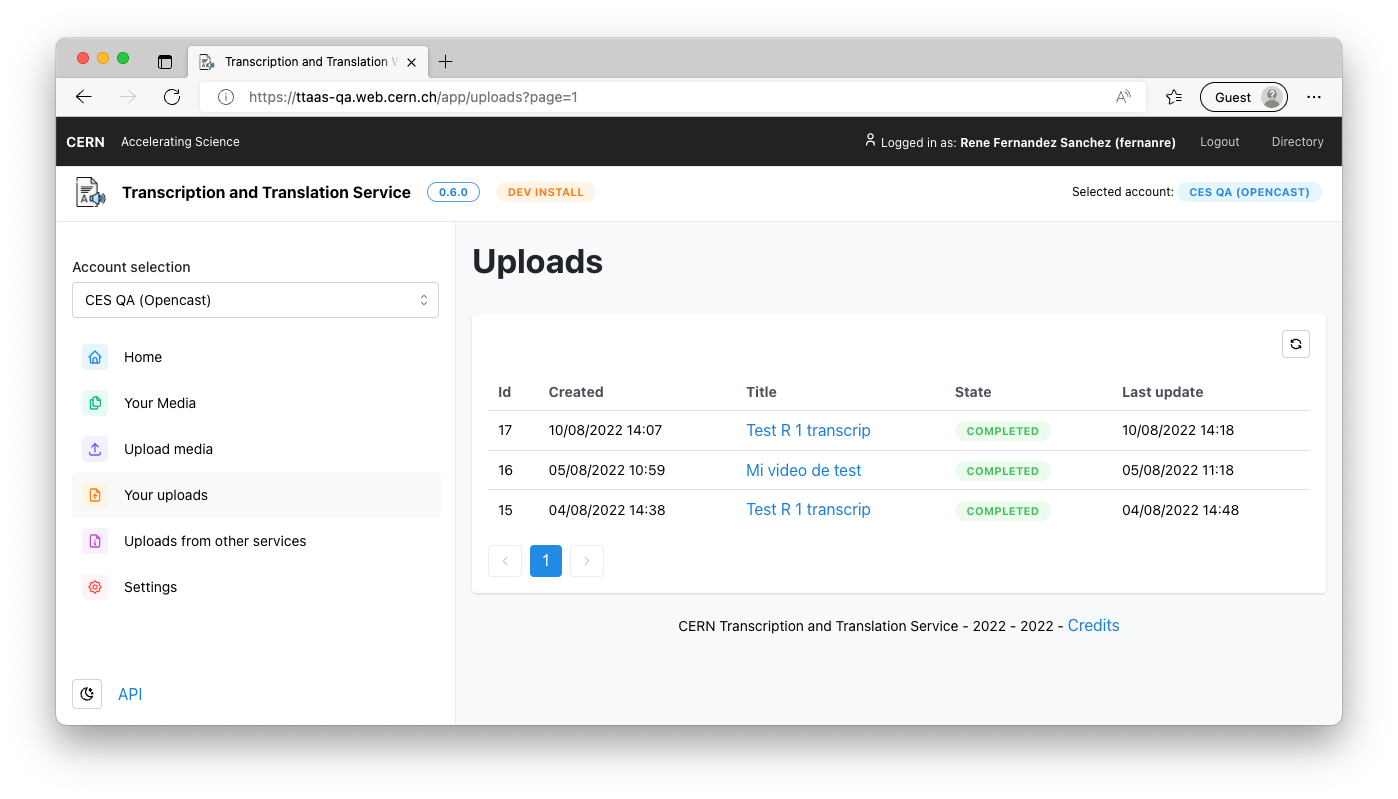
Visualize your media¶
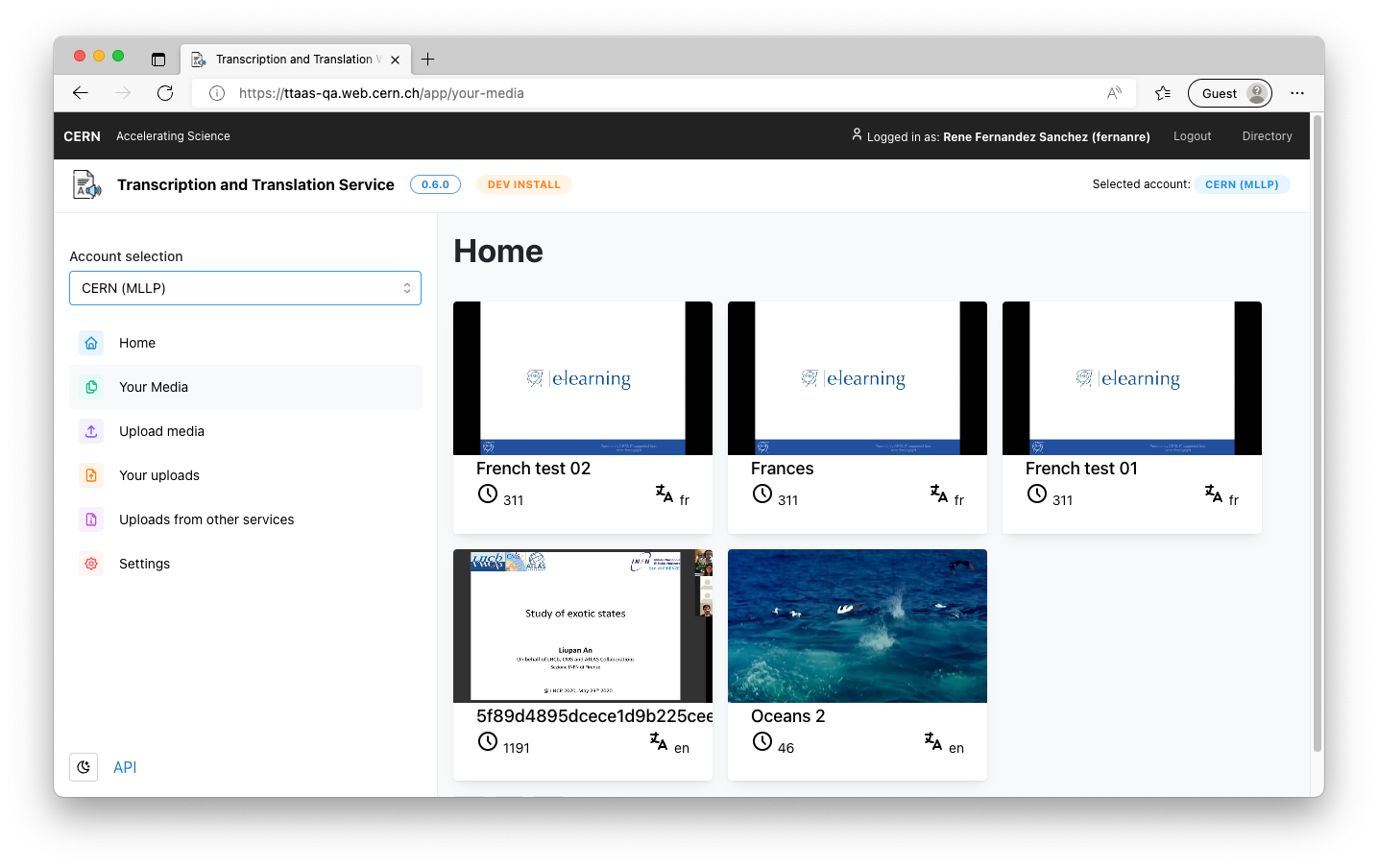

Edit your transcripts/translations¶
There are several paths to get to edit a transcript. One obvious one is a media owner of the resource. In that case you just need to need to selecting those links above which will redirect you to our backend editor:
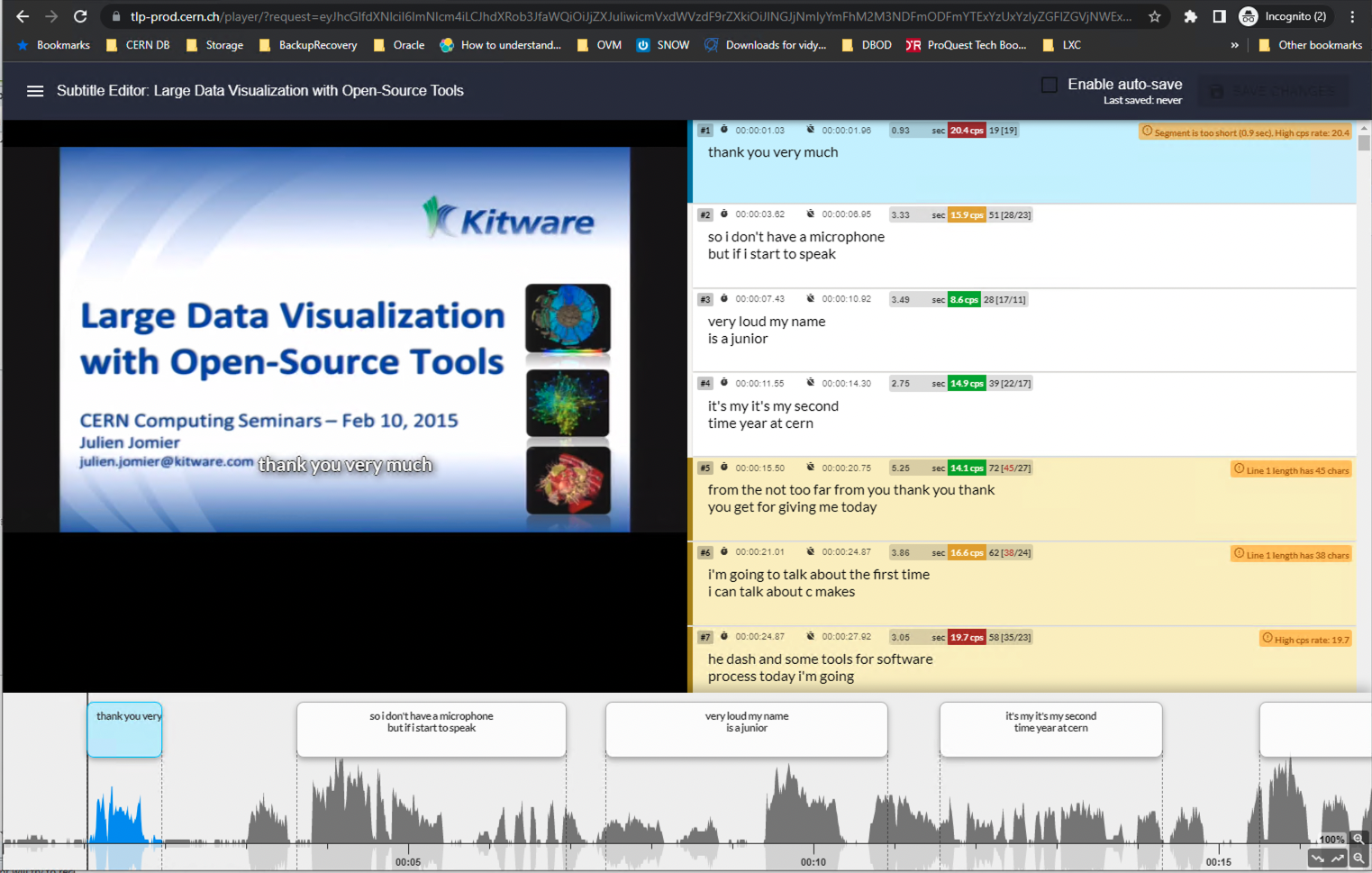
Eventually, if you just read a transcript that you would like to edit on the hosting service e.g. Weblecture, CDS, etc., you can open an SNOW ticket to get/be redirected to the media responsible, so an editor link can be provided to you.
Once you have done a modification (this would be possible for about 6 months since the video/audio was processed, nowadays), TTaaS service will notify the hosting service e.g. Weblecture service that a new transcript is available so it can fetch it and publish it, if required.
Note
As one project aim is to improve the AI behind transcription, please if you do any modification try to keep as close as possible to the original utterance. Please follow MLLP guidelines for edition. Those modifications may be reused as training datasets.
Please notice that you will be able to see all media submitted by people in the same collaboration group.
Uploads from other services¶
This page has the same structure as "Your Uploads". The main difference is that on this list will only appear the uploads from other services that added your username during the ingest step.
Example¶
Imagine for example that you are using service ABC and this service is integrated with the Transcription and Translation service. In order to keep track of your media, service ABC can include your username to let you access your media directly.
Settings¶
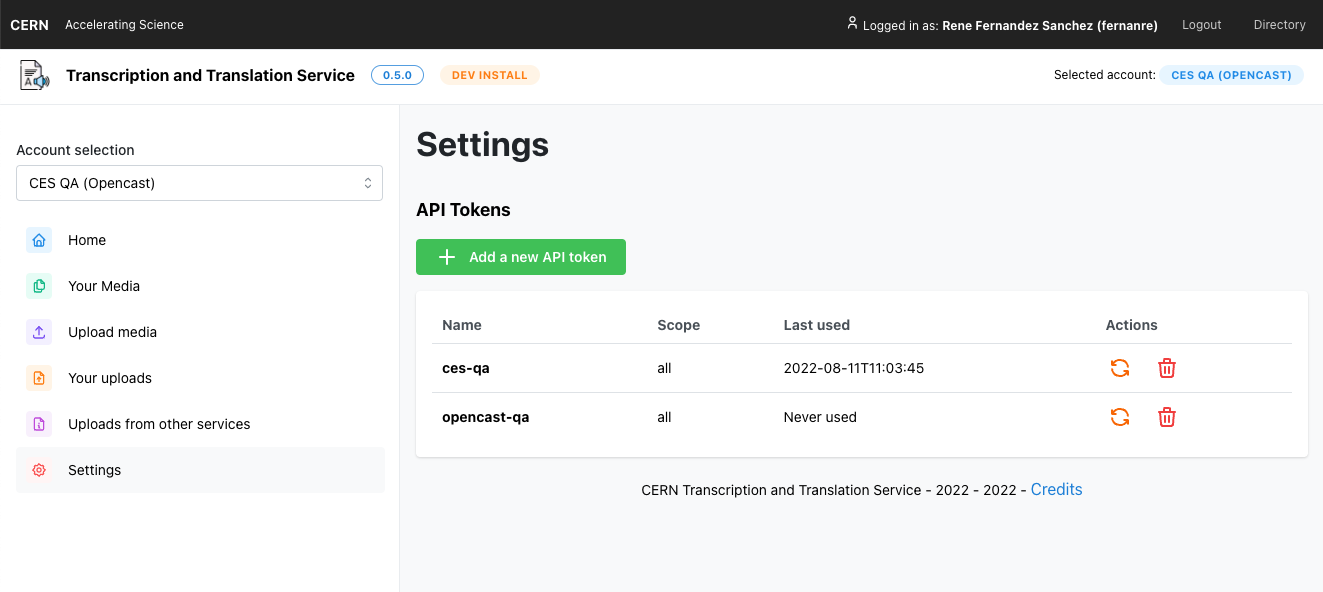
You can create access tokens from this page in order to use the service's API.